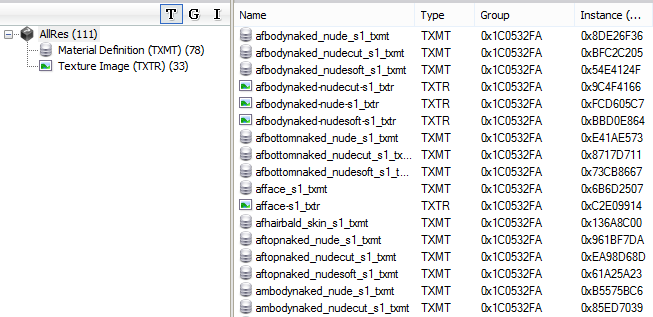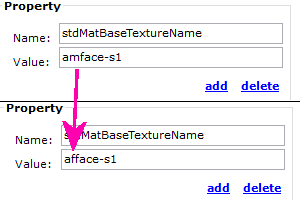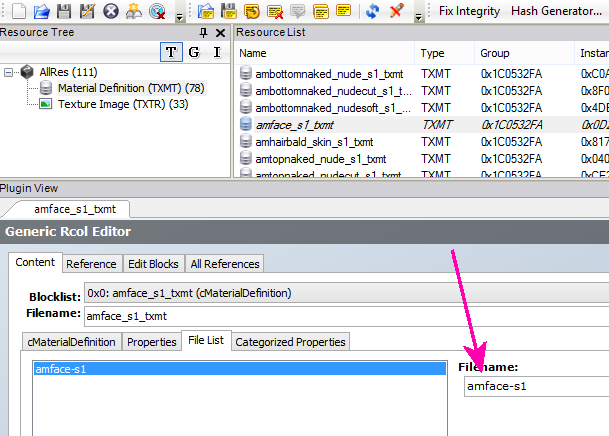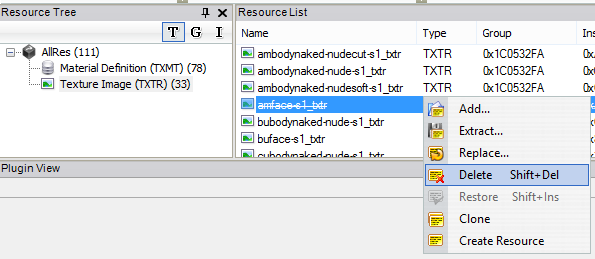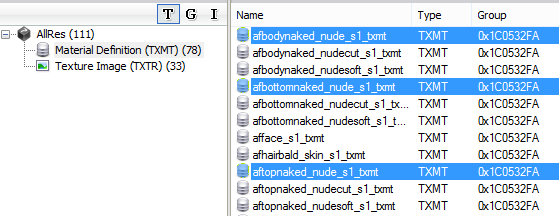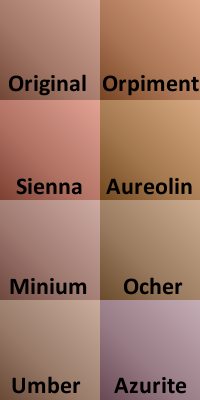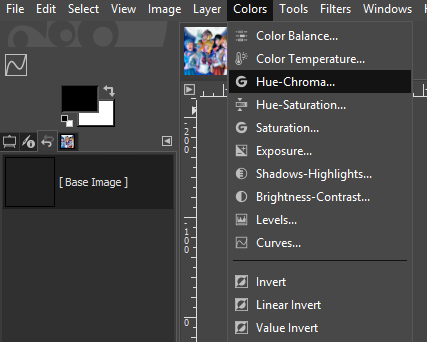Sims 2 Lilith Honeyx2 Skin Edits
Sep. 14th, 2019 12:40 pmLilith HoneyHoney Skin Edits and Defaults
So... many... skins...
Skin colors from left: Snow White's Coffin, Pale Dust Original, Light Rose Ocher, Warmth Original, Sunkissed Aureolin, Beach Umber, Olive Original, Sunheat Orpiment, Sunset Minium, Moonlit Night Sienna, and Moonless Night Azurite.
I love the look of Lilith's HoneyHoney skins, so I edited them to work for my sims! First thing: I added a subtly wrinkly face to elders and switched all the teeth to Maxis teeth (and all the eyes to Remi's eyes). I used an overlayed light version of Maxis's wrinkles for this. The "Original" skins are minor edits to Lilith's original versions with 9 of Trapping's skin colors. Next, I made six "tints" for different hues of skin: Sienna -- a bright reddish tone, Minium -- a desaturated red tone, Umber -- a desaturated version of the original colors, Orpiment -- a bright orange tone, Aureolin -- a bright gold tone, and Ocher -- a desaturated gold tone. All of these come in shades equivalent to Trapping's colors: Pale Dust, Light Rose, Warmth, Sunkissed, Beach, Olive, Sunheat, Sunset, and Moonlit Night. I also made three "bonus" colors: a really pale shade using iakoa's "Snow White's Coffin" GIMP color action (found in their "Unreleased Curves"), a non-tinted Trapping's Moonless Night, and a blue-tinted version of Moonless Night (called Azurite). There's a total of 66 skins!!
All of these skins have both female and male-presenting nipples (and elder females' are saggy!), but are barbie below the waist. Files have been geneticized (Each original shade corresponds to an increase of .1, with tints being slightly less or more than the original shade). I also ordered them in CAS and BS and compressorized the files. There's both townified and untownified versions of each skin (but you can't use both at the same time!)
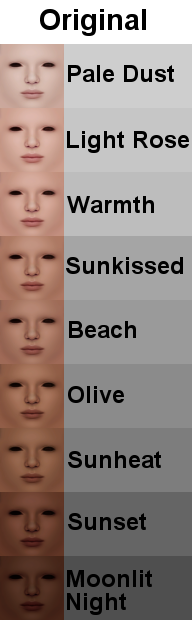
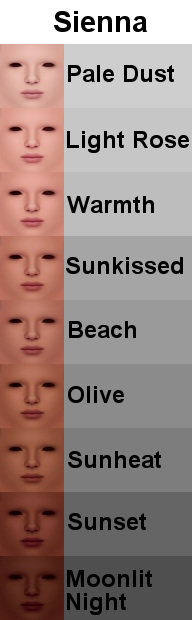

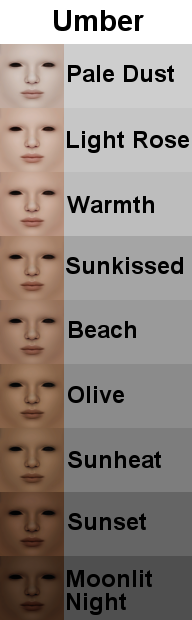

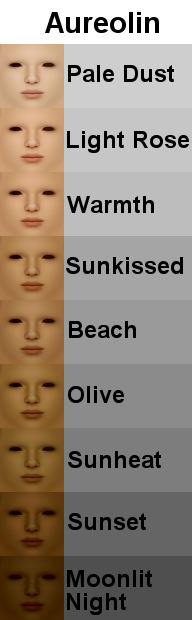
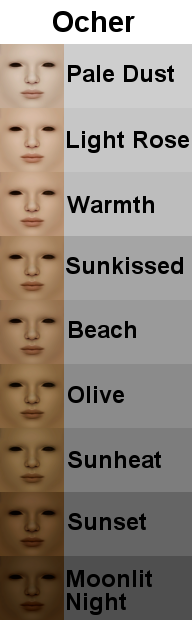

Adult face vs. Elder face
Next are the defaults! One default set is your standard, one shade fits all hairs default. I used Pale Dust for my S1, Warmth for my S2, Olive for my S3, and Moonlit Night for my S4. This is so they'd match up genetically with their corresponding non-default skin (S1 has a genetic value of .1, S2 of .3, and so on). I'm not the biggest fan of the first two skins being so light, but I haven't found a way to change the default genetic values of the original Maxis skins... yet. I also used my new technique for reducing file size and images in skin defaults on these, so they're smaller than they would be otherwise.

Then I made some correlated defaults using Phaenoh's templates. There's two sets: one with the more saturated colors and one with the less saturated colors. All Brown hair skin defaults use the original colors. You can't use more than one default for a hair/skin color combo at the same time, but you can mix and match between sets (i.e. you can have your S1 Red skin from Set 1, S1 Black skin from Set 2, and so on).
Note 8/29/2021: Sims born or created BEFORE you added correlated skins to your game may have a mismatched head color! You can fix this by changing your sims appearances by adding or switching out a full face makeup (you can always remove the full face makeup in a later change appearance session and it will still be fixed).


Correlated skins Set 1: Featuring Orpiment, Sienna, and Aureolin for Blond, Red, and Black-haired sims respectively.

Correlated skins Set 2: Featuring Umber, Minium, and Ocher for Blond, Red, and Black-haired sims respectively.
Downloads:
Original Skins Townified/Untownified
Sienna Skins Townified/Untownified
Minium Skins Townified/Untownified
Umber Skins Townified/Untownified
Orpiment Skins Townified/Untownified
Aureolin Skins Townified/Untownified
Ocher Skins Townified/Untownified
Bonus Skins Townified/Untownified
Default Skins Standard Set
Correlated Default Skins Set 1
Correlated Default Skins Set 2