Streamlining Skin Defaults – V1.1: 08/09/20
*** Note: This tutorial is for folks who have done skin defaults before and are familiar with SimPe. Check out this tutorial if you are just starting out with defaults!
*** Note 2/Disclaimer: Backup the files you’re working with before starting this tutorial – there’s a chance you can delete the wrong file part and things can get borked.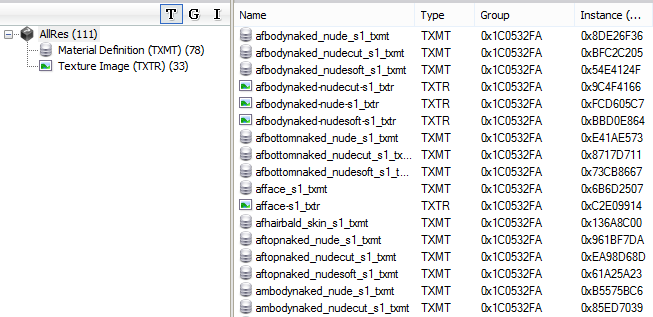
You’ve got your TXMTs and your TXTRs. Some skin default files don’t have TXMTs included – if that’s the case, find yourself a different default set to use as a base.
Now consider what image files you are using to build your own default. For my defaults, I had all my ages share a face (except babies and elders), and I had teens (and elder men) share textures with the respective adults. Everybody also shares a hair texture. However, when I look at the TXTRs in this default file, I see that teens have their own bodies and every age has their own face. That seems a bit redundant.
Start fixing this by going into a TXMT. I’ll use amface_s1_txmt:
You’ll notice that under the stdMatBaseTextureName property (Properties tab, Plugin View section) you’ve got a “value” of amface-s1. That’s the name of the TXTR that is being used for adult male sims’ faces. If we want all adults, regardless of gender to share a face, we can set this value to point to the afface-s1 TXTR (it isn’t essential that it be afface, I just chose it because it’s the first face in the list). Simply change amface-s1 to afface-s1 and commit the TXMT.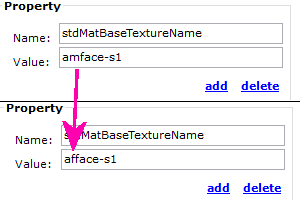
Next, go into your File List tab. You’ll see amface-s1 there as well, so change that to afface-s1 too, and commit.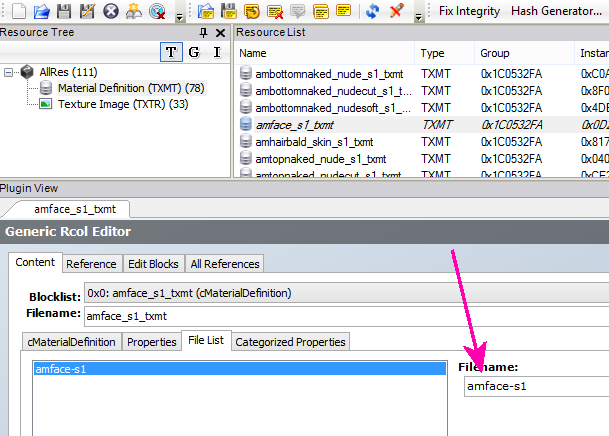
Now no TXMT is using the amface-s1 TXTR. You can safely delete it from the file.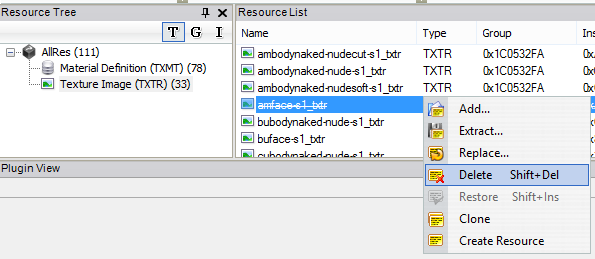
Repeat for every age and gender that you would like to have pointing to a different TXTR. Note that there’s a TXMT for tops, bottoms, and full bodies. All three of these will automatically be pointing to the same TXTR. Change all of them if you need to change one! Also note that tfface is already pointing to afface, and there’s no TXTR for tfface (which is how I figured this whole thing out!).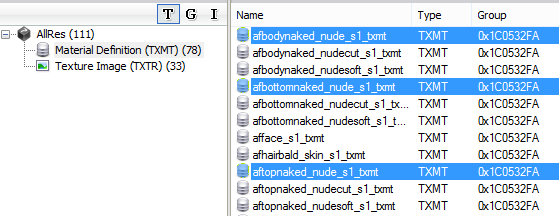
Another note: if for whatever reason you want to change the name of a TXTR, (idk, I changed my afface, which was being used by all ages to be named uuface) make sure to press fix TGI! You’ll get the dreaded missing texture alphabet soup of doom if you don’t!
Once you’ve set the TXMTs to point to the correct TXTRs, you are set to start importing your image files as normal. Hopefully, this technique will help you reduce redundancy and your file size!
*** Misc. things: You can use this technique with Phaenoh’s correlated skin defaults to a degree. For Blond, Black, and Red hair defaults, everything works pretty much as stated above, just ignore the 3IDRs and all that and remember you don’t have TXTRs for elders. For Brown hair defaults though, this doesn’t work as there’s few TXMTs in the files. I tried creating some, but it didn’t work.
Edit - August 2020: If you go spelunking in the Catalog/3D files, you can sometimes find extra TXMTs to add to the file. Adding them in and then doing the rest of the tutorial as usual will work! Also confirmed: You can add in extra TXTRs. Don't forget to fix TGI!
Don’t be afraid to experiment!! (after backing up your files!!)